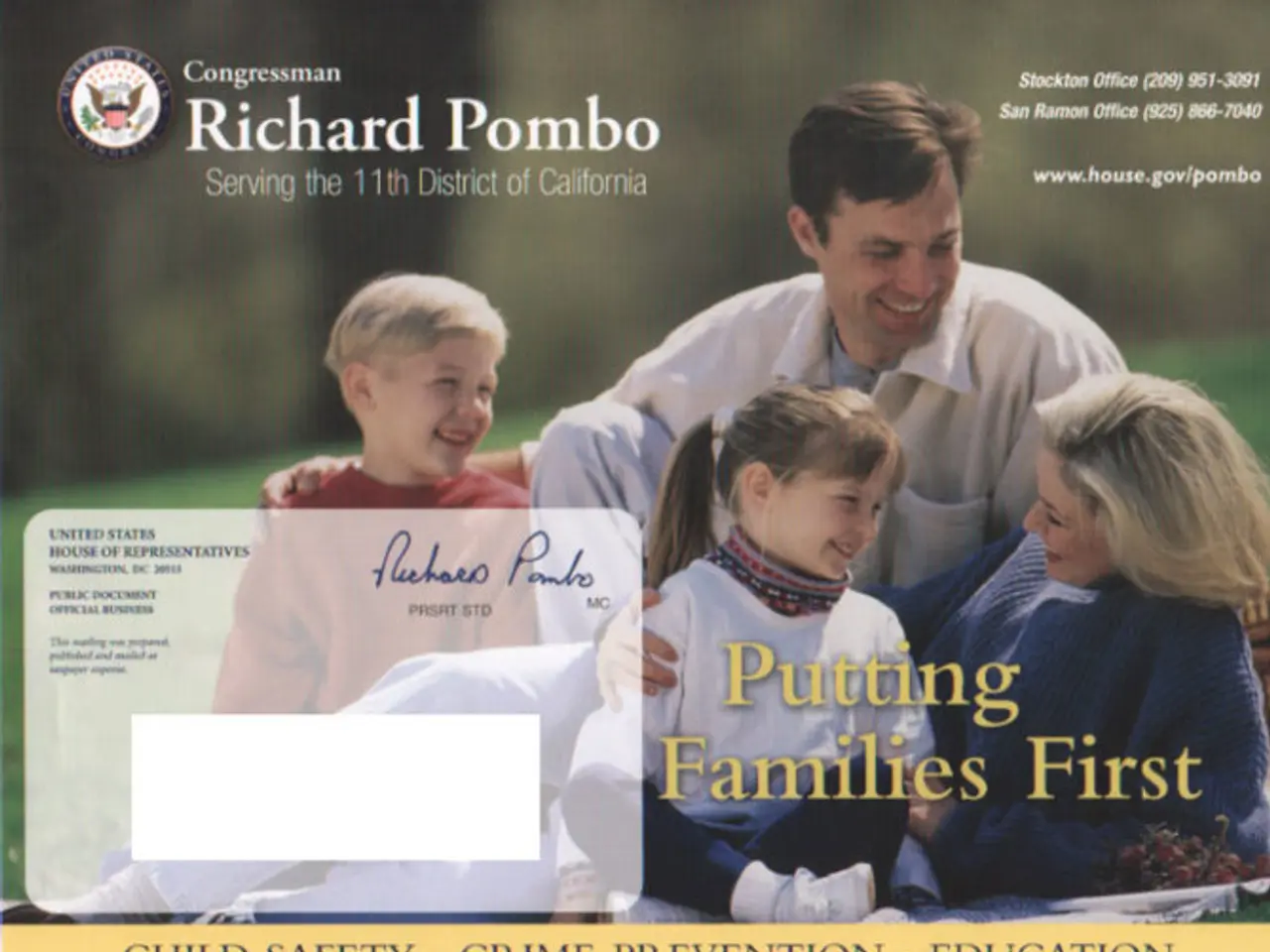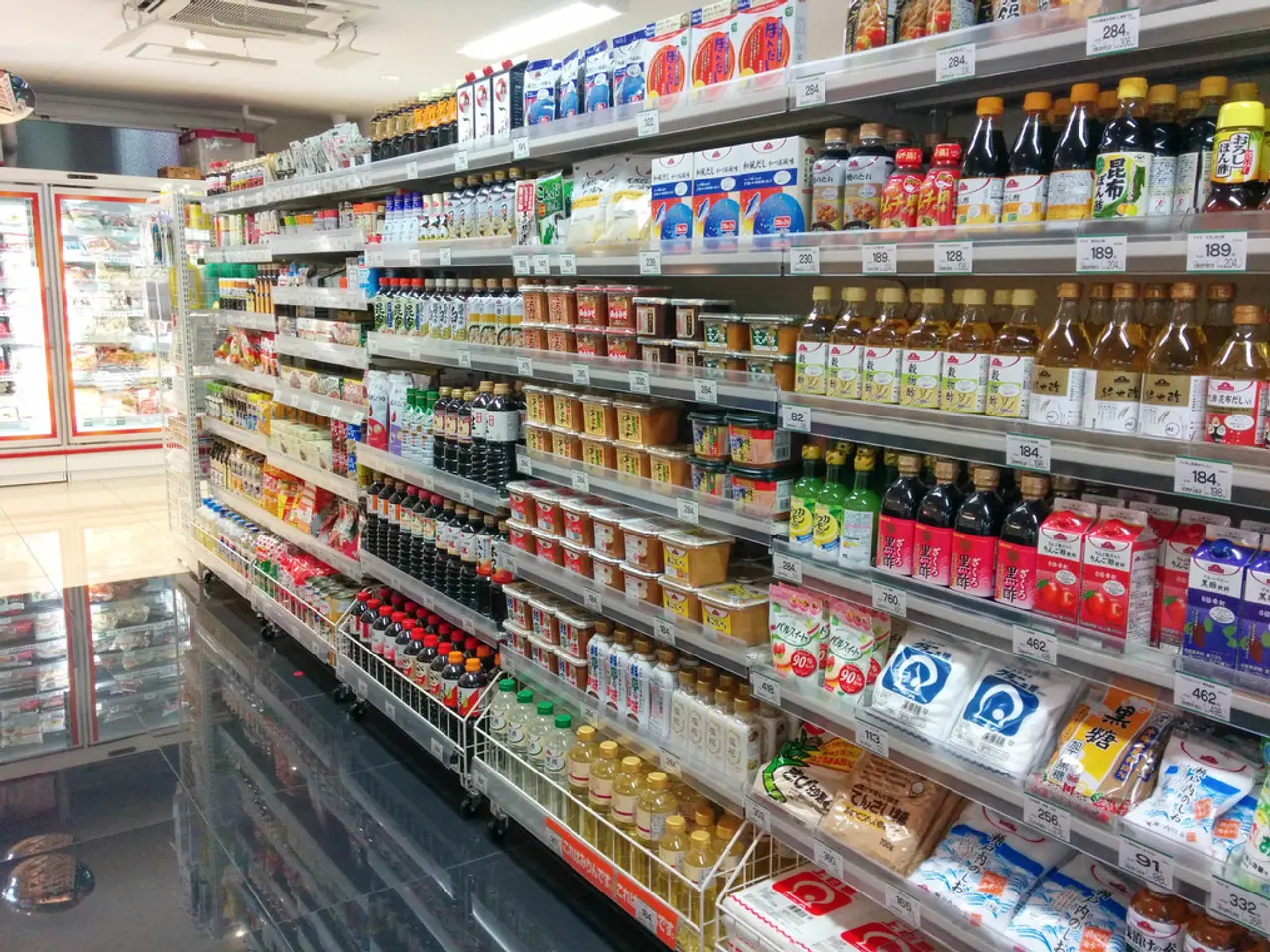Guide for Crafting a Resume Using Microsoft Word
Want to make a strong first impression with your resume? Microsoft Word can help you create a professional, readable, and tailored document that stands out to recruiters. Here's a step-by-step guide on how to use Word's templates and editing tools to build your perfect resume.
- Choose a Suitable Template Start by selecting a suitable resume template from Word's built-in options or download one tailored for your profession or role. Templates like "Diamond," "Enfold," or "Minimo" offer clear layouts that highlight your strengths and skills effectively.
- Customize the Template Replace the placeholder text with your personal information, including your full name, contact details, and current job title in the header.
- Craft a Strong Introduction Write a professional summary at the top that quickly communicates your key qualifications or career goals to recruiters.
- Summarize Your Work Experience Focus on relevant roles and achievements, using bullet points and action verbs to enhance readability.
- Add Your Education and Skills Ensure these sections align with the job you want.
- Include Awards, Certifications, and Accomplishments These details will further strengthen your resume.
- Polish Your Resume Use Word's tools to proofread, maintain consistent fonts and formatting, and ensure the document looks clean and professional.
- Use Microsoft Copilot (AI in Word) If you want to speed up the process, you can use Microsoft Copilot to draft a resume based on your inputted job title, then personalize it to fit your needs.
- Save and Export Your Resume Save your resume both as a Word document and PDF for easy sharing and to preserve formatting when submitting to employers.
For a more visually engaging resume, consider using infographic templates or customising the size of your text box. Remember to use appropriate spacing between sections and apply emphasis to certain words or keywords using bold text, italics, or underlining.
Word offers resume templates for various industries and styles, and you can create a resume from scratch if you prefer. Proofread the resume for typos or grammatical errors before submitting.
If you don't like Word templates, you can find alternative templates on certain platforms and download them as PDFs for editing in Word. Use a platform to create better resumes with free resume templates.
Good luck with your job search!
References: [1] Microsoft's Resume Templates [2] How to Create an Effective Resume in Microsoft Word [3] Creating a Resume in Microsoft Word [4] Using Microsoft Copilot to Create a Resume [5] Polishing Your Resume with Microsoft Word
- To make your resume stand out in the competitive business world, ensure you utilize the technology offered by Microsoft Word's tools, such as Microsoft Copilot, for drafting and polishing your document.
- In addition to using Word's templates and editing tools, you can also find suitable templates for various professions and industries online, which you can then edit using Word to create a tailored resume that showcases your finance-related skills effectively.